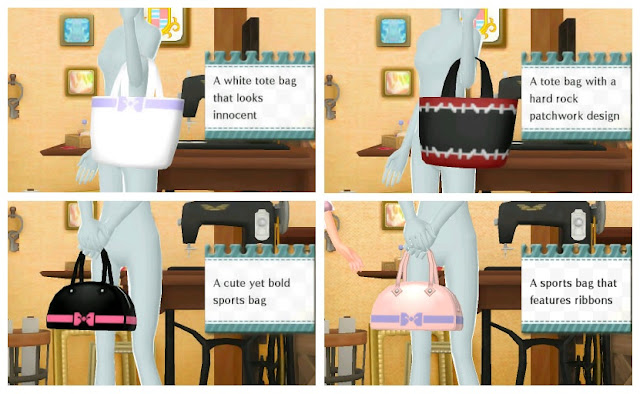Floors, walls and frames can be only by unlocked through interacting with NPC's. For example, complete Design Requests for brand representatives and they will give you a special wallpaper, floor or frame in return.
You can receive special miniatures items through the following methods:
- Attending events with NPC's characters, i.e. visit the Restaurant with Adelaide.
- Complete Design Requests from brand representatives.
- Having your fortune told by Magda who came be found at train station locations.
- Visiting Sasha's shows at the Live Music Club.
- Completing modelling requests at the Photo Studio.
- Purchasing clothes from the Exhibition Hall - once you have purchase a certain amount of items from a brand, the representative will provide you with a special miniature of their clothing.
- Completing the Fashion Show. Ricky will provide you with a miniature item.
- Talking to NPC characters with musical notes.
For more information on the Caprice Chalet, please refer to the master guide for the Caprice Chalet.